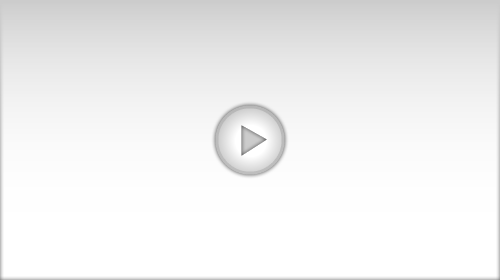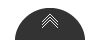Steps in Implementing Best Practices
Read the FlexTraining Management Guide
- If you have not already done so, read the FlexTraining Management Guide. This is provided with your FlexTraining software or Login & Go account and will answer most all your potential questions about what you can do in FlexTraining. In addition, review the online Help system and tutorials.
Utilize the Various Course Builder Templates
- Templates are pre-defined screen layouts for your Learning Screens. Choosing the right template makes course authoring easy, and using a variety of templates makes your course content more interesting.
- Adding a Learner Exercise to a Learning Screen gives you another level of control and interactivity. These templates provide standard navigation and more detailed bookmarking for student progress. It also lets you create content from the ground up without requiring any knowledge of HTML or web page development.
- FlexTraining's Course Builder includes a "Title" template that is best used to create the first Learning Screen in each Lesson. If you use this template, and you choose a large image to show within the Learning Screen, you will generate excellent thumbnail images that will help you keep track of your Lessons and Courses.
Narration Adds Life To Learning Content
- A voice-over narration can spice up your learning material with a modest amount of effort. You can add a narration to every learning screen if you wish. The steps are as follows:
- Develop your content for each learning screen without the narration, using whatever text and images you choose. You can add the narration at any time later.
- Based on your content, write down a summary statement or two for each screen that will become your narration "script." Don't repeat the exact words from your learning screen - your students can read.
- Record your narration using a recording tool like the Windows Sound Recorder or a more capable product such as Sony's Sound Forge Audio Studio. Record it several times, if necessary, to get the narration right. Using a normal computer microphone will provide decent quality.
- Save each narration on your computer as a separate MP3 file. MP3 is an efficient audio format that works well over the internet. If the recording tool you are using lets you choose quality parameters, choose one from the middle of the pack (for example, you might choose "Radio" settings for decent sound quality). Avoid CD Quality and Stereo settings - these options create larger sound files with little or no benefit.
- Upload your files to the FlexTraining Media Library and give each a meaningful description. You can test them within the Media Library screens to verify that they sound as you intended.
- Add the narrations to each learning screen using the built-in authoring tool. Simply select the narration from the list on the screen. (Requires FlexAuthoring Extras)
- After you have recorded and utilized a few narrations, you will see that the process is straightforward and the improvement in your learning material is considerable.
- If your budget allows, send your scripts off to a professional voice artist, like those at WhisperAudio.com. You can then edit your audio afterward with a desktop tool like Sound Forge.
Choose Images and Multimedia Carefully
- In general, use images, photos, audio, video and other multimedia objects that:
- Support the lesson objective
- Are student-centered
- Build on previous learning
- Have useful and meaningful content
- Are consistent with learning principles
- Maintain student interest/attention
- Are quality images, movies, etc.
- Are complete and accurate
- Use appropriate terminology
- Are properly sequenced
- Are clean and visually appealing
- Give proper stimuli and enforcement
Utilize a "Pilot" Approach
- One strategy to consider would be the idea of selecting a single course to use as a "pilot." The pilot concept means that you fully develop all the screens, images and multimedia you need for this single course, and actually assemble and deliver the course, before beginning working on the material for your other courses. The primary benefit is that you will experience every step in the development process on a small scale. This experience will help you work more efficiently when developing subsequent courses, possibly changing your mind about what kinds of material to use.
- Put another way, you might develop enough material for one course, view your resulting course, and then change your mind about what kind of text, images or narration to use. For example, you might decide you narration distracts from the on-screen text and needs to be shortened. Using a pilot approach, you will only have to rework a small amount of material before you continue on with your other courses.
- You can create one couse and schedule it several times, for various groups of students, or choose to schedule it only once. You can build and schedule one course or many. The decision is yours, but a pilot approach is an excellent way to save time and effort, and to produce course material with which you will be pleased.
When You Are Finished
- When best practices have been implemented as above, you will have your content files (images, PDF, videos, or other) uploaded into the Content amd Media Libraries within FlexTraining. They are now available for usein one or more courses.
- You'll have a set of template-based learning screens, as well as images and multimedia suitable to your purpose. Many of your learning screens should include learner exercises to provide interactivity based on the templates you selected.
- You should have one or more online tests defined for each course, utilizing the built-in testing framework.
- Narrations and other multimedia should be complete and loaded into the FlexTraining Media Library. While the Content Library holds files for direct use in your courses, the Media Library holds the images and multimedia items you will use to build learning screens in the course builder.
- Learning screens should be organized into lessons and assigned sequence numbers within each lesson. Changes to sequence can be made at any time later.
Success Tips for Using Best Practices
- As you build learning screens, use the preview tab frequently. Also, quickly assemble your course and schedule it so you can view the course from the student module. Do this early and often in the development of each course, so you can see how your course will look to the learner.
- Keep video and images small for easier screen layout. Don't make your students scroll down through a learning screen unless it is unavoidable. Short screens make on-screen navigation easier for the learner.
- Test students at the beginning of each course (pre-test) and at the end (post-test). This technique lets you verify that your online students are actually learning.
- If you create your own narrations, speak slowly and enunciate every word carefully. Most people tend to rush their speaking in normal conversation and to skip over syllables that need to be pronounced.
- Set realistic expectations with management about the timing for your training to go live. FlexTraining is the fastest training development system available today, but you will still need to verify and edit your content carefully as you build courses.